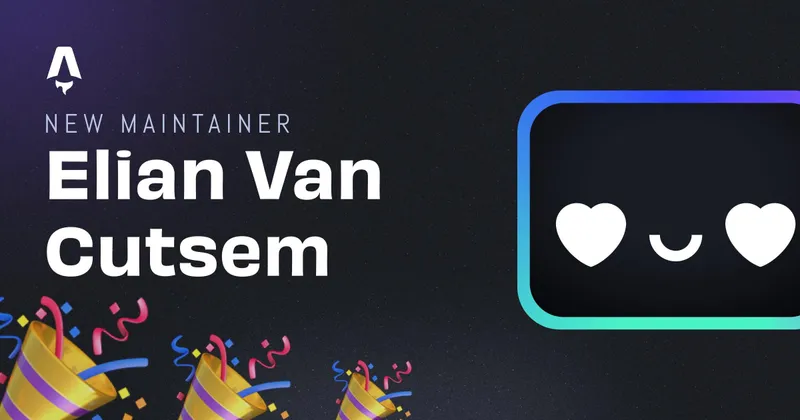Add dark mode to your site with TailwindCSS
I’ve fiddled arround with TailwindCSS for some time now, but never got to the point of adding dark mode. But actually it isn’t that hard since v2.0.
Official dark mode documentation
TailwindCSS docs has it’s very own dedicated documentation on dark mode. So I used it as a guide to setup my application’s dark mode.
Tailwind config
Tailwind disables dark mode in a basic setup to reduce the size of the css-file. To enable it you just have to add darkMode: 'media' or darkMode: 'class' in your tailwind.config.js. In the minimal config it would look like this:
module.exports = {
purge: [],
darkMode: "class", // or 'media'
theme: {},
variants: {},
plugins: [],
};
‘media’ vs ‘class’
Dark mode in tailwind is very easy with media. It will take the prefers-color-scheme of your OS to determine if you’re using dark or light mode. Dark mode class will use a manual toggle to determine dark or light mode. With class you can add the class to your html element. You can simply toggle this with JavaScript.
How to use dark mode in css
It’s as simple as just adding dark:bg-black to your html classes.
<body class="bg-white dark:bg-black">
<h1 class="text-black dark:text-white">What color am I?</h1>
</body>
Tailwind will then automagically determine what classes to use.
Above is ofcourse an easy example, but dark: can also be stacked to other variants like lg: or hover:. So in the example below, the text will be black on smaller screens but white on larger screens.
<h1 class="text-black dark:lg:text-white">What color am I?</h1>
Variants
By default Tailwind dark classes are available on background colors, border colors, text colors and a few more. But you can extend tailwind to your needs by configuring tailwind.config.js
module.exports = {
// ...
variants: {
extend: {
textOpacity: ["dark"],
},
},
};
Conclusion
TailwindCSS dark mode is very easy when combined with @apply classes and can be extended to your needs. It’s easy to configure and can give an extra functionality to your application.
Written by Elian Van Cutsem
← Back to blog