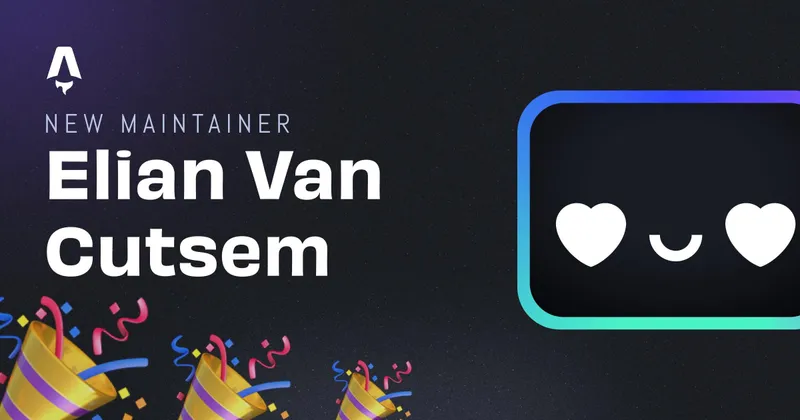Deploying Astro on Deno
Astro came out some time ago with a SSR Deno adapter. I never tried it out before, So I thought I should give it a try!
make sure you’ve installed npm and deno before starting!
Note: Also keep in mind that this is still highly experimental!
Installing Astro and adapter
Installing Astro isn’t hard, just run the following command:
npm create astro@latest
The Astro CLI will ask some questions, like what template to use, where to install and so on. I tend to mostly use the “just the basics” template, but choose whatever fits your use-case best!
When the installation is done, let’s move on to adding the Deno adapter. Install it with npm i -D @astrojs/deno. Of course, you can use pnpm or yarn too.
Change your astro.config.mjs configuration file to the following:
import { defineConfig } from "astro/config";
import deno from "@astrojs/deno";
export default defineConfig({
adapter: deno(),
});
The adapter can contain some options, but I won’t really get further into them in this post. You can check the API reference here
Local development
If everything above went correct, you should be able to run npm run dev to start the development server! By default, it should start on http://localhost:3000.
The dev server supports everything you think of when using a development server (Hot Module Reloading, ect.)
Deployment (preview)
So now that you’ve installed the Deno adapter and bootstrapped Astro, let’s move on to the deployment step.
To build for deployment, run npm run build as you would normally do in a Node environment.
Notice that the output folder (dist/) contains a server/ & client/ directory. The client directory will contain all static assets, like CSS, images and other assets, while the server/ will contain the server-side code. (duh…)
Now, to actually view and run the Astro site through Deno, there are still some steps to take. First of all, define the port you want to run the website on in the astro.config.mjs file:
import { defineConfig } from "astro/config";
import deno from "@astrojs/deno";
export default defineConfig({
adapter: deno({
port: 8080,
}),
});
This will tell the Deno runtime to start the server on port 8080 without specifying in the run command.
To serve the website with an npm command, we still need to change the script in the package.json:
{
"scripts": {
"dev": "astro dev",
"start": "astro dev",
"build": "astro build",
"preview": "deno run --allow-net --allow-read ./dist/server/entry.mjs"
}
}
The --allow-net tells Deno that it may allow network access to the server, --allow-read makes it possible for Deno to read the static assets from the client/ folder. You could use deno run -A too, but that would bypass all security rules that Deno uses.
Now we are ready to preview the actual build, run npm run preview! You should see your website served through Deno on http://localhost:8080
More about Astro SSR & adapters here
You can check the official repo and docs here
Written by Elian Van Cutsem
← Back to blog